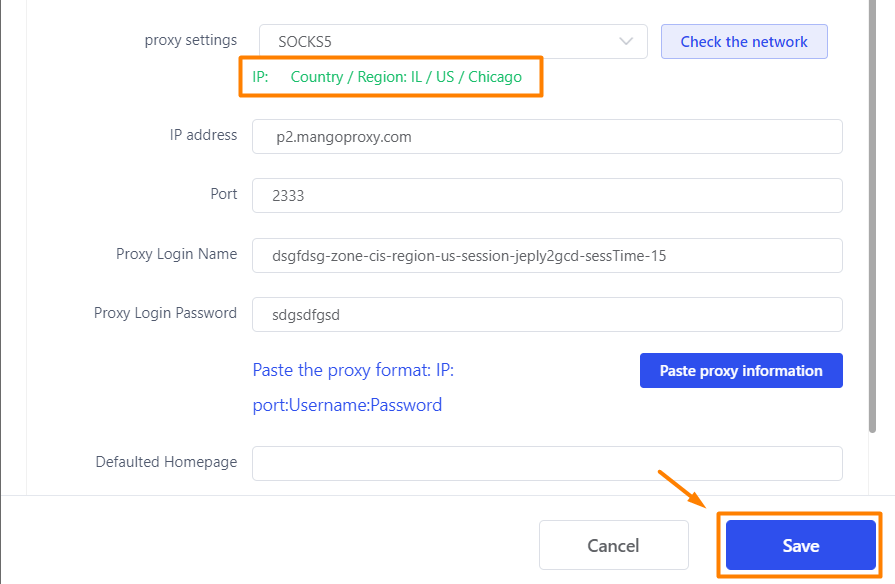Lalicat
Setting up Lalicat Browser with Mango Proxy
This guide explains how to connect a proxy from Mango Proxy to the Lalicat anti‑detect browser.
1. Create a new profile
- Open Lalicat Browser.
- On the main screen click Add Browser Profile to create a new profile.
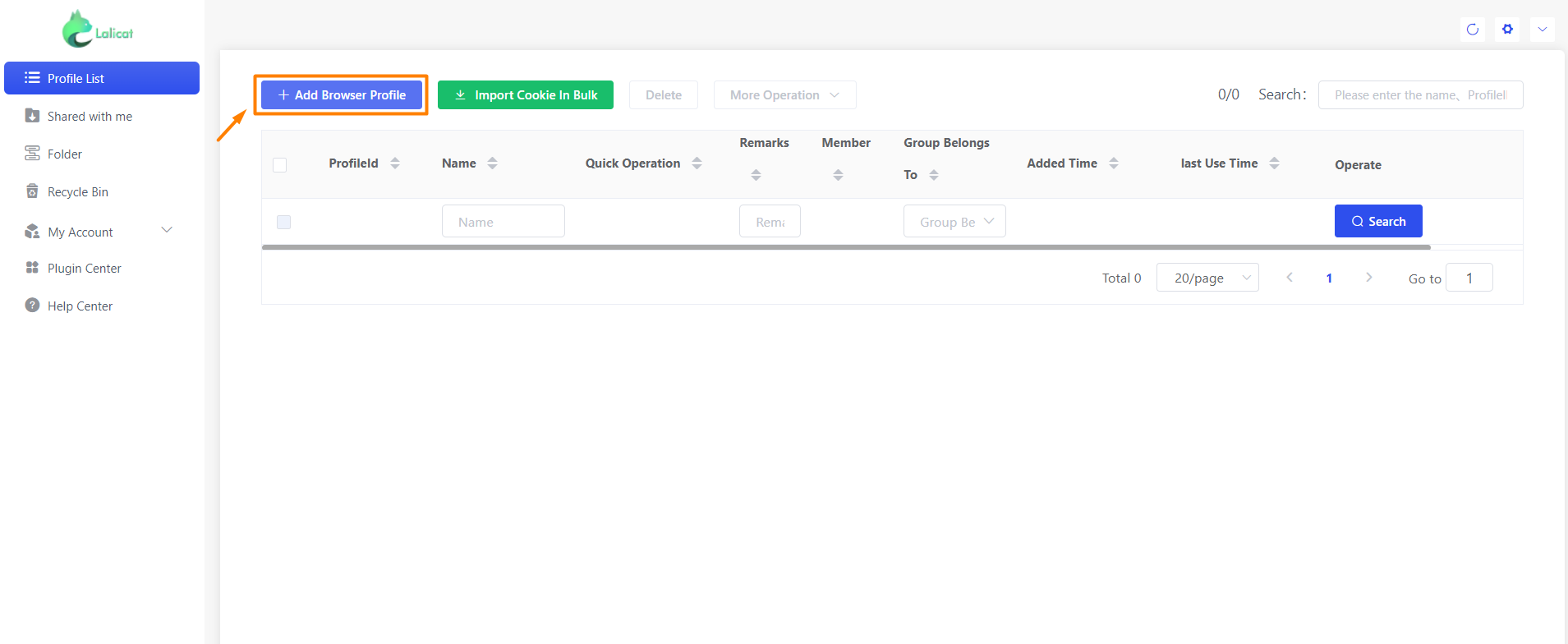
2. Fill in the basic settings
- Give the profile a name (for example,
MANGOPROXY). - In Operating System select the appropriate OS (Windows, macOS or Linux).
- Make sure the Random User‑Agent checkbox is enabled to randomise the browser fingerprint.
- Locate the proxy settings section and select the connection protocol – SOCKS5 is recommended.
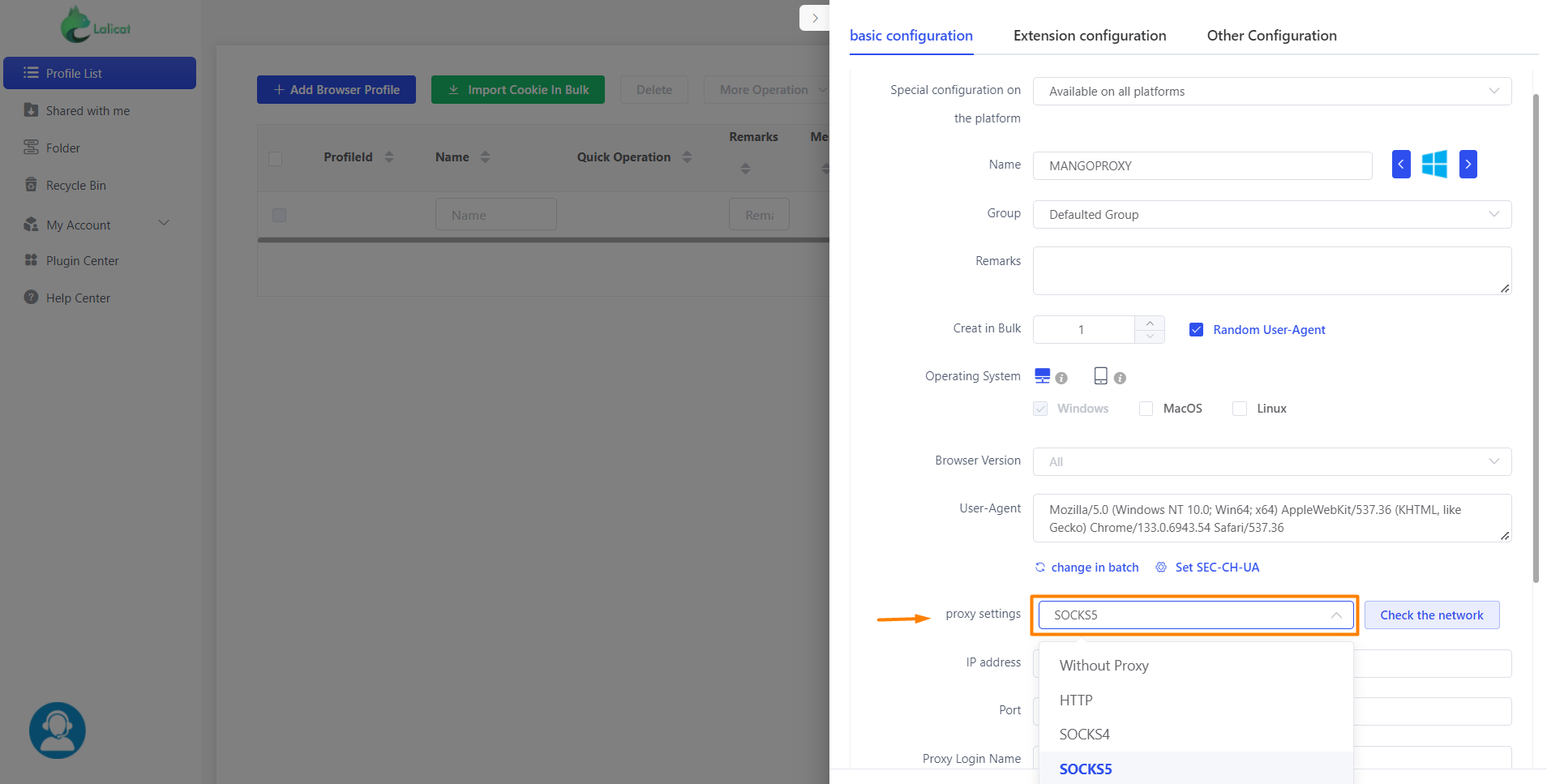
3. Enter your Mango Proxy details
Copy the connection parameters from your Mango Proxy dashboard (see the proxy setup guide for details):
- IP address – for example
p2.mangoproxy.com. - Port – for example
2333. - Proxy Login Name – your Mango Proxy username.
- Proxy Login Password – your Mango Proxy password.
Paste these values into the corresponding fields and click Check the network to test the connection.
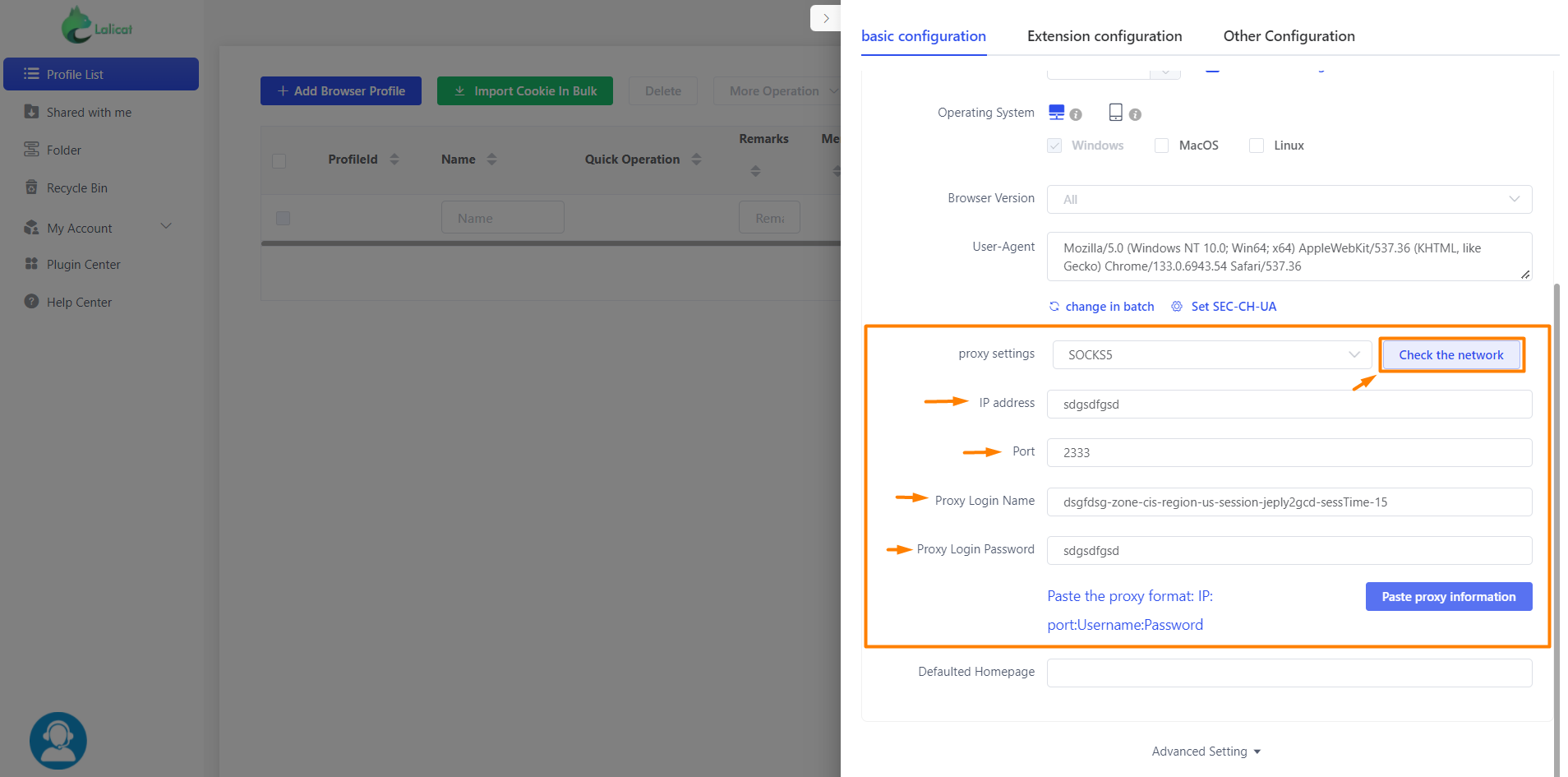
4. Save and verify
After a successful check click Save. You can now launch the new browser profile with the configured proxy.