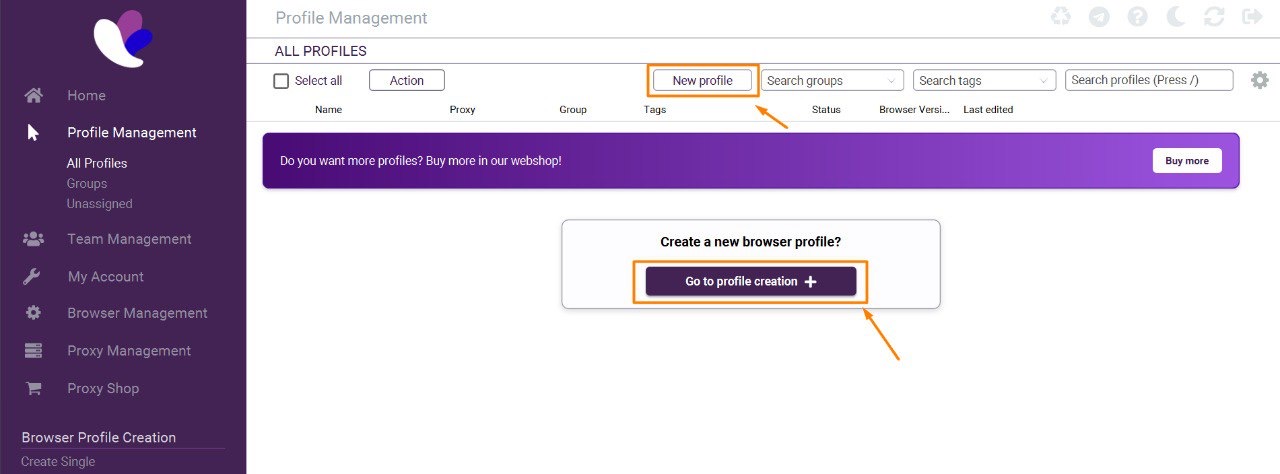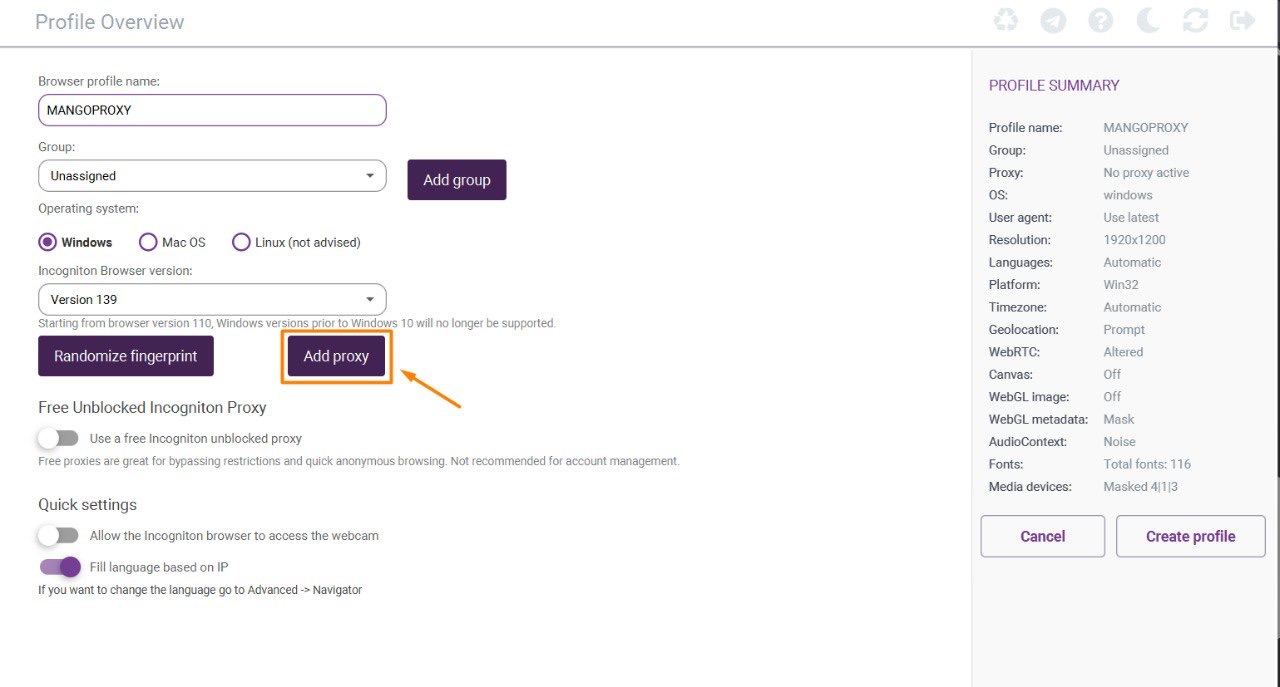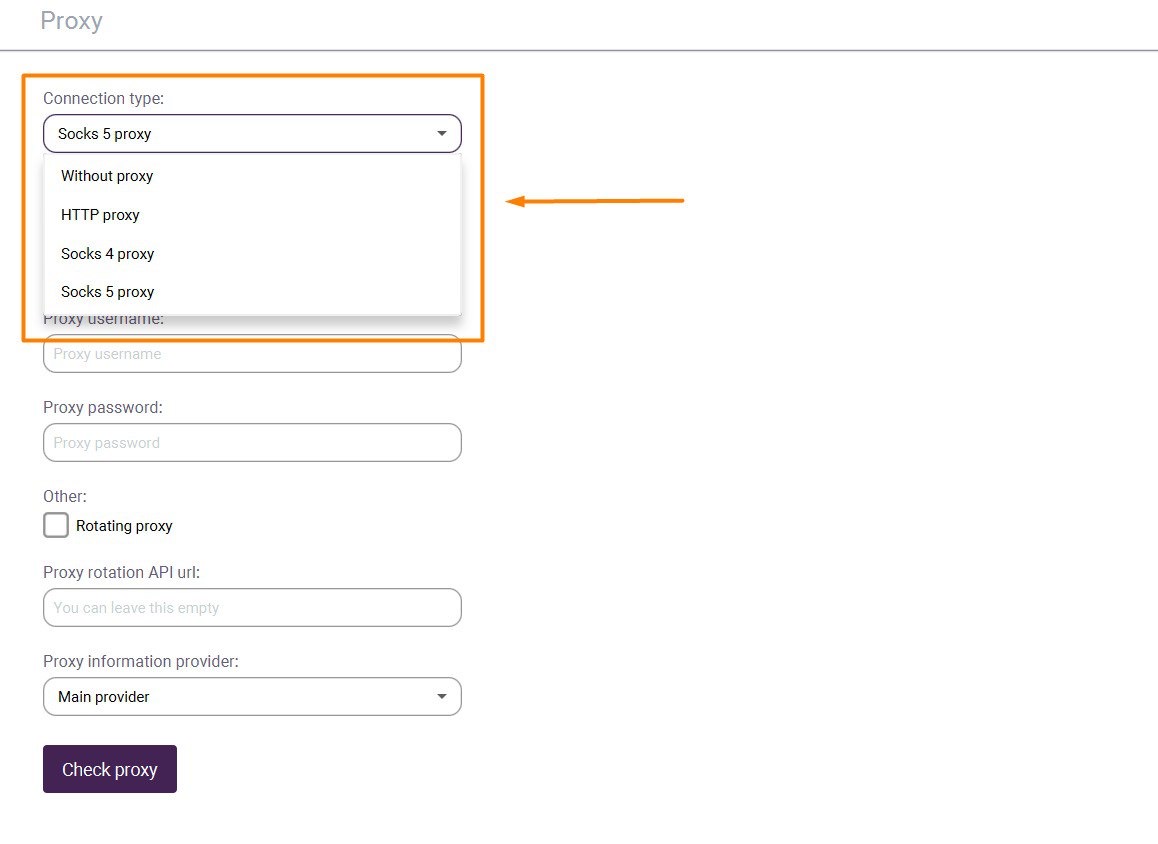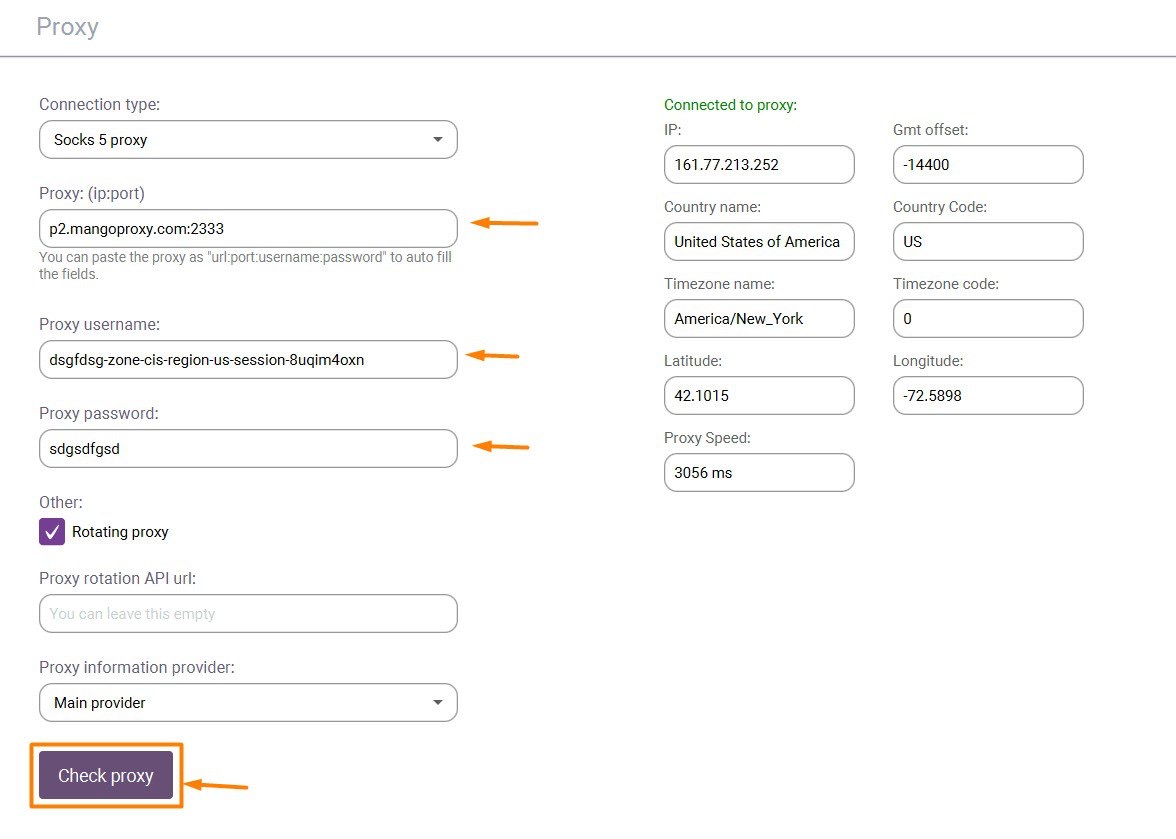Setting up Incognition Browser to work with Mango Proxy
Step 1: Launch Incognition Browser and create a new profile
- Launch the Incognition Browser application on your computer.
- In the main interface, click the "Create Profile" button (or "Create profile").
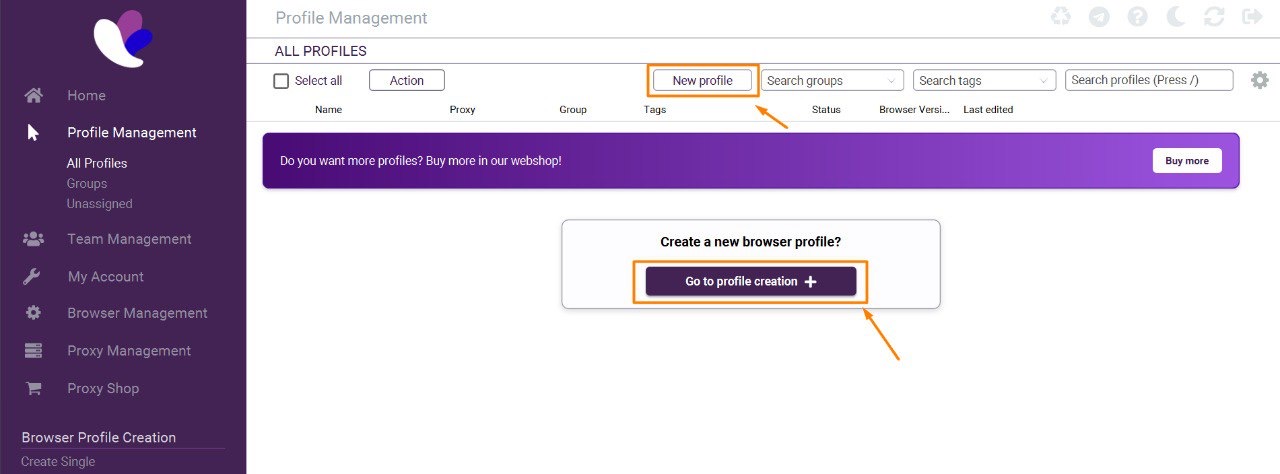
Step 2: Go to proxy settings
- In the profile creation window, find and open the "Add proxy" section.
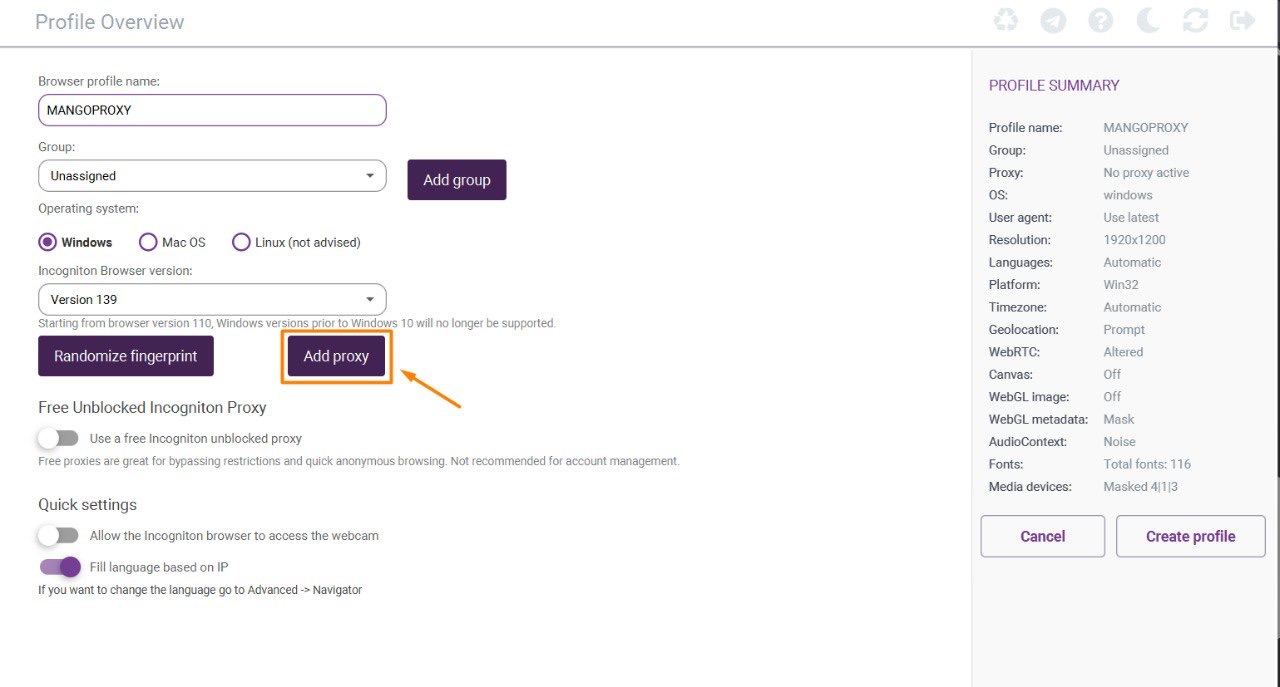
- In the "Proxy type" menu, select the required protocol.
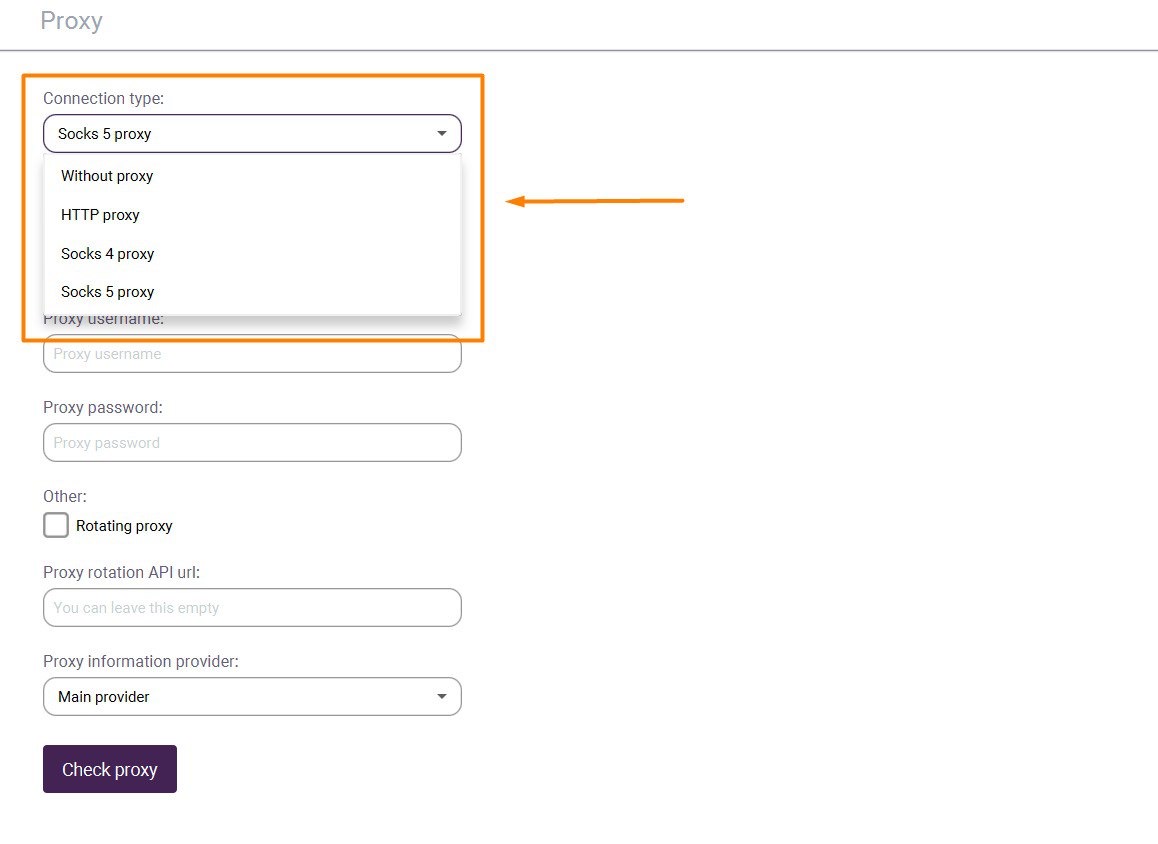
Step 3: Enter the proxy data from Mango Proxy
- In the "Proxy Type" field, select the protocol you selected in Mango Proxy (SOCKS5, HTTP or HTTPS).
- In the "Host" field, enter the proxy server address (for example,
p2.mangoproxy.com).
- In the "Port" field, enter the port (for example,
2333).
- In the "Username" field, enter the login obtained in Mango Proxy.
- In the "Password" field, enter the password obtained in Mango Proxy.
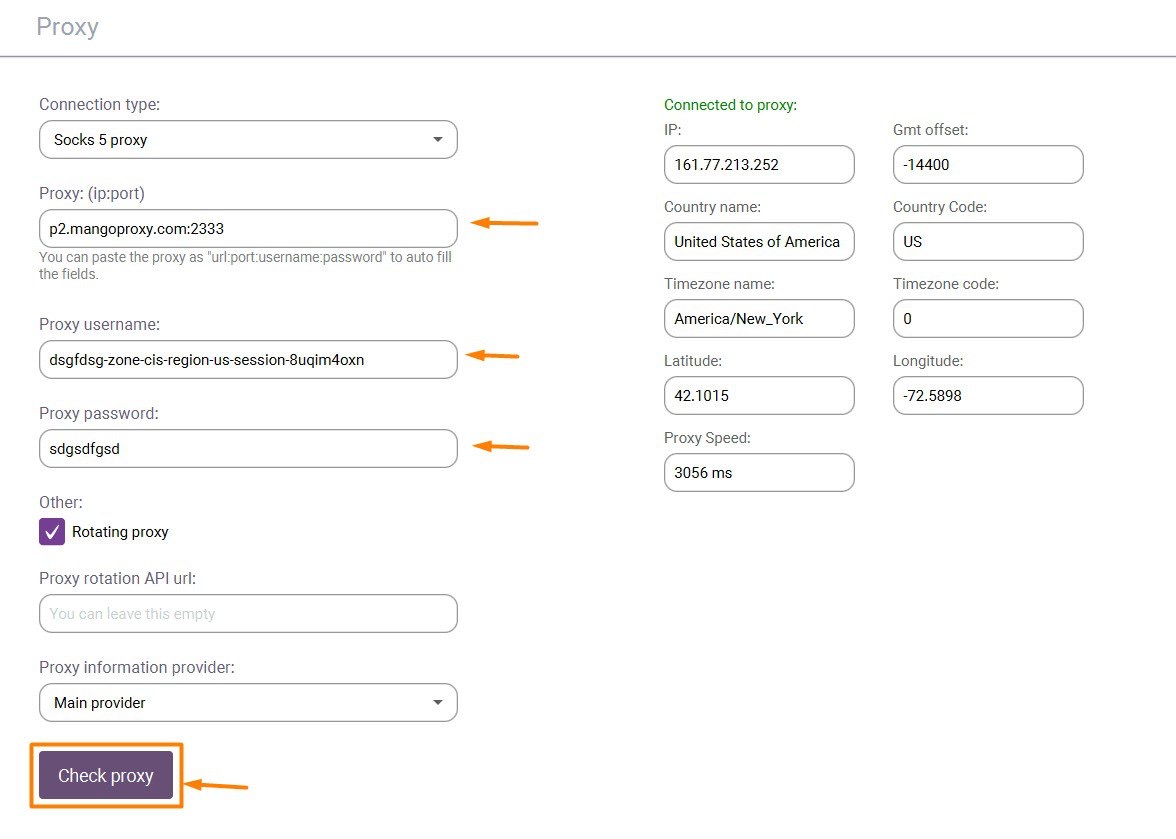
Step 4: Check the connection and save the settings
- Click the "Check Proxy" or "Test Connection" button to check the connection.
- After a successful check, click "OK" or "Save" to save the profile settings.
- Your new profile will appear in the main Incognition Browser interface.
- Click "Start" to launch a browser with the configured proxy.