Setting up a proxy in Charles / Fiddler
Before starting, prepare the connection parameters from your Mango Proxy dashboard (host, port, login, password):
Getting started → Setting up a proxy
Protocols and differences: HTTP/HTTPS, SOCKS5
System proxies at the OS level: Windows • macOS • Linux
Why use Charles/Fiddler with Mango Proxy
- Two‑layer control: local traffic capture/diagnostics (Charles/Fiddler) + outbound via Mango Proxy.
- Security: hiding the origin IP behind Mango, segmenting test/production environments.
- QA/Debug: decrypting HTTPS (with SSL Proxying), editing requests/responses, replaying, profiling.
Part A. Charles Proxy (macOS/Windows)
Step 1.
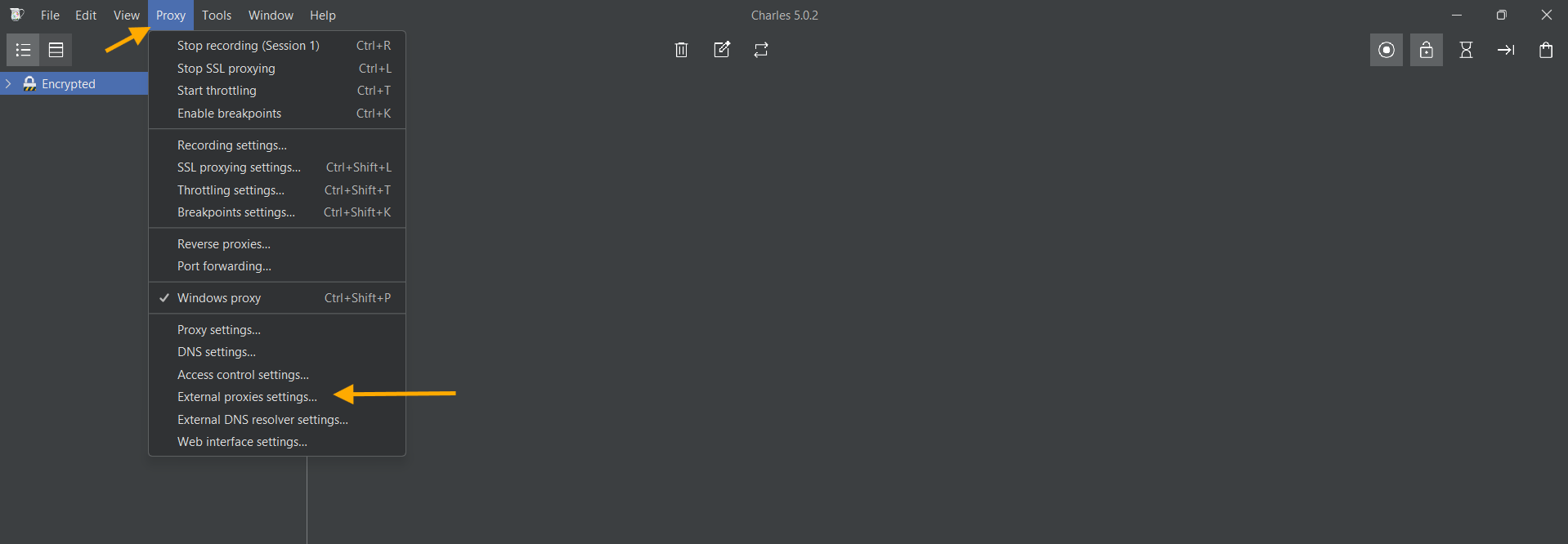
Step 2.
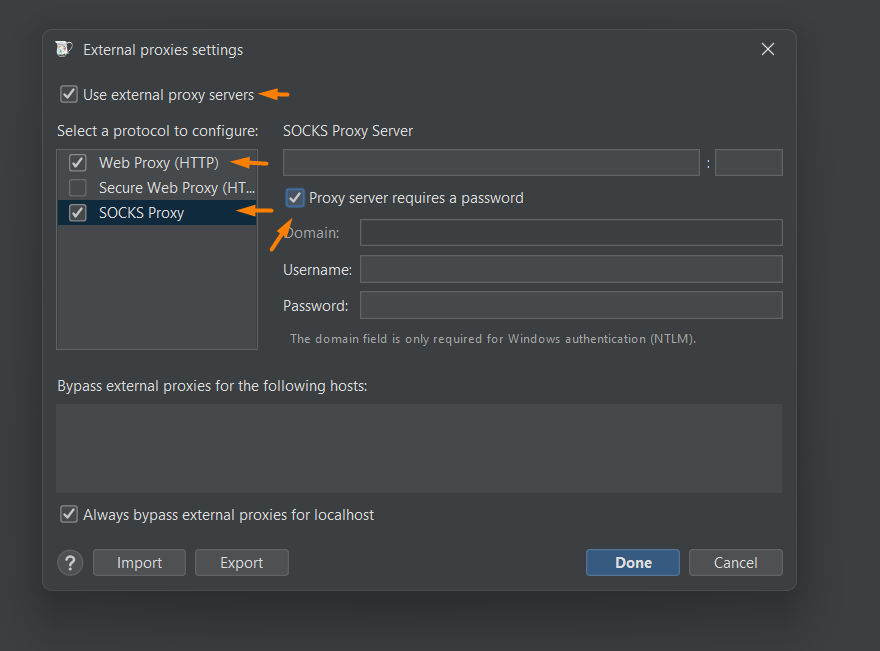
Step 3.
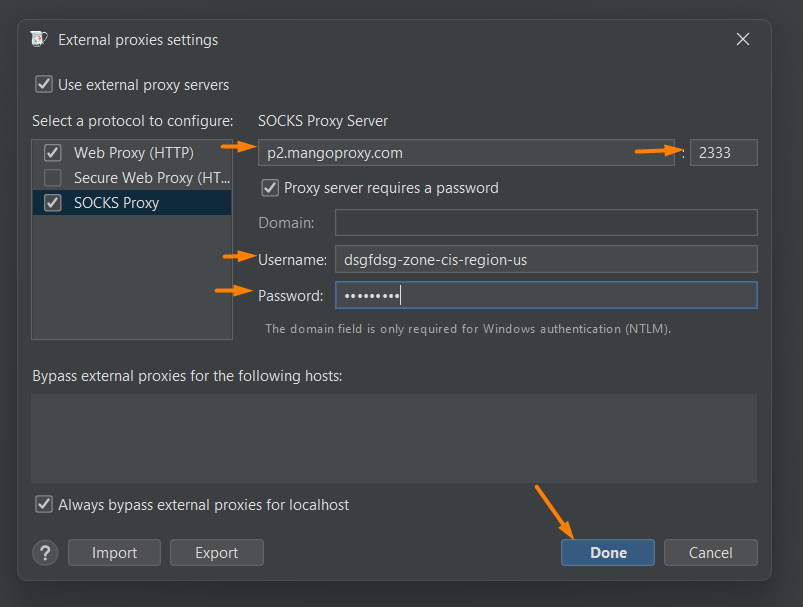
### 1) Basic workflow
- Your application/browser → Charles (local HTTP(S) proxy) → Upstream: Mango Proxy → Internet.
### 2) Enable Charles as system proxy (optional)
- Proxy → macOS Proxy (on macOS) or Proxy → Windows Proxy (on Windows).
This automatically registers Charles as the system proxy.
If you don't want to change system settings — specify the proxy only in the desired application (see browser articles).
### 3) Configure upstream to Mango Proxy
- Open Proxy → Proxy Settings…
- In the Proxies tab — ensure the local Charles listener is enabled (typically
127.0.0.1:8888). - HTTP Proxy / SOCKS Proxy tab for outbound:
- If using HTTP/HTTPS: specify p2.mangoproxy.com and port 2333 in HTTP Proxy.
- If using SOCKS5: switch to SOCKS and set p2.mangoproxy.com:2333.
- Click OK.
Authentication: on the first request, Charles will ask for your Mango Proxy login/password.
If you want to set it in advance: Proxy → Access Control Settings… / External Proxy Authentication (menus may vary between Charles versions).
### 4) HTTPS inspection (optional) To decrypt HTTPS inside Charles:
- Help → SSL Proxying → Install Charles Root Certificate (install the root certificate).
- On macOS — open Keychain Access, find Charles Proxy CA, mark as Always Trust.
On Windows — the certificate is installed into trusted authorities. - Proxy → SSL Proxying Settings… → Add and add hosts/patterns (e.g.,
*:*for all, or specific domains/ports).
⚠️ Use SSL Proxying only in dev/QA environments. Keep the root certificate safe.
### 5) Verification
- Open a browser → go to
https://api.ipify.org— you should see Mango Proxy IP. - Ensure that requests are visible in Charles.
- If there are authentication errors — check login/password and protocol type (HTTP/HTTPS vs SOCKS5).
Part B. Fiddler (Windows/macOS)
### 1) Choose a version
- Fiddler Classic (Windows) — classic interface.
- Fiddler Everywhere (Win/macOS/Linux) — cross‑platform version. Below is a general approach.
### 2) Set Fiddler as system proxy (optional)
- Tools → Options → Connections → enable interception (Allow remote / Capture).
- Or enable the system proxy on startup (Classic does this automatically).
- To avoid changing system parameters — set the proxy inside the application.
### 3) Upstream proxy Mango
- Tools → Options → Gateway (Classic) or Settings → Gateway (Everywhere).
- Select Use custom proxy and specify:
- Address:
p2.mangoproxy.com - Port:
2333
- Address:
- If authentication is required — enable Use custom credentials and enter login/password.
### 4) HTTPS inspection (optional)
- Tools → Options → HTTPS → Decrypt HTTPS traffic.
- Install and trust Fiddler’s root certificate.
### 5) Verification
- Go to
https://api.ipify.orgin your browser — the IP should be from Mango Proxy. - The entire session is displayed in the list of requests.
Common errors and solutions
- 407 Proxy Authentication Required — wrong login/password; check that the upstream proxy is set in the correct section (HTTP vs SOCKS).
- SSL Handshake Error — certificate not trusted; check the CA installation and the list of domains in SSL Proxying.
- Traffic not visible — the application may ignore system proxy settings; set the proxy in the application itself or use ProxyCap (see ProxyCap).