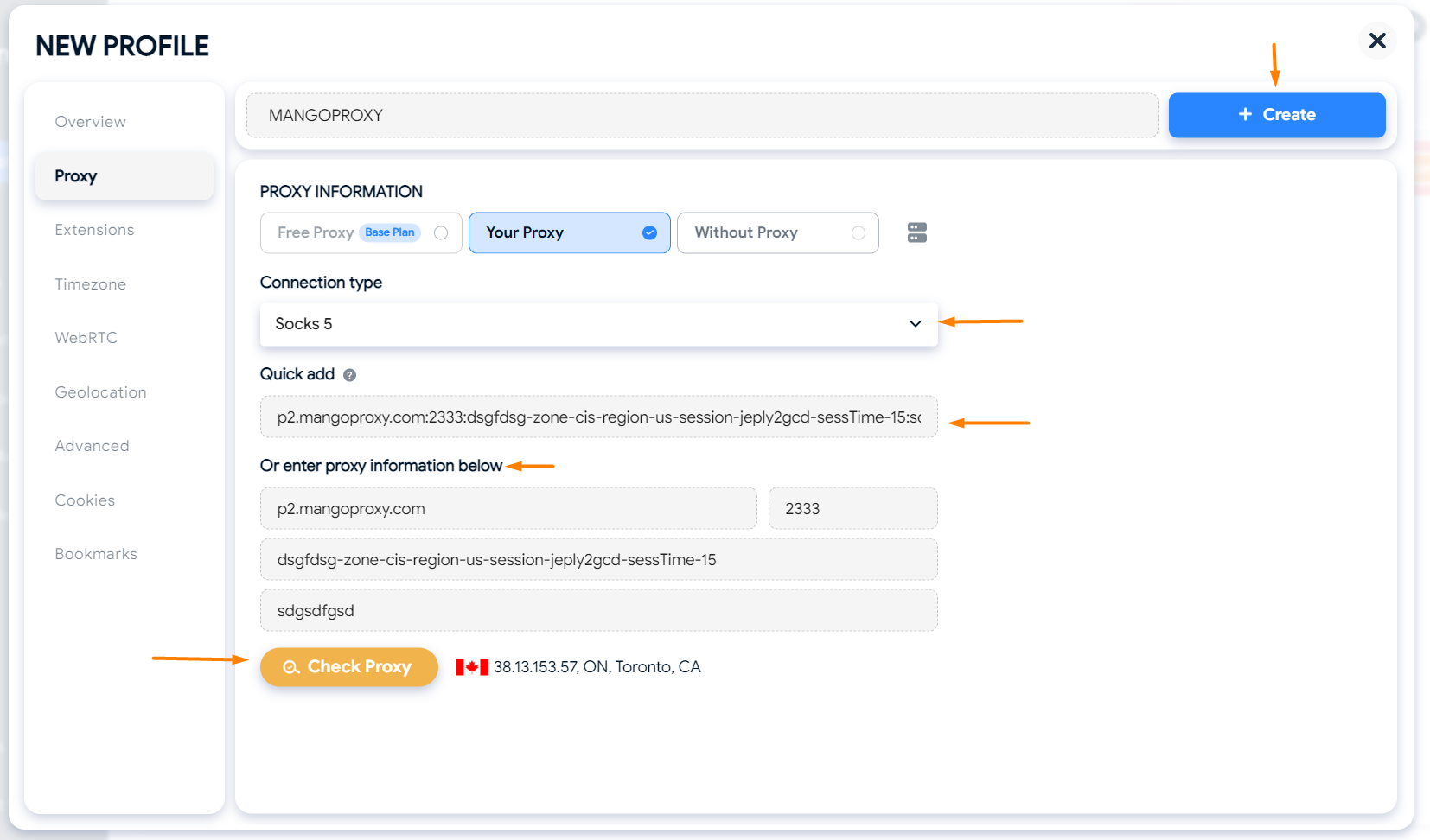Hidemyacc
Connecting Mango Proxy in Hidemyacc
This guide shows how to set up a Mango Proxy in the Hidemyacc browser.
Step 1 — Creating a new profile
- Open the Hidemyacc application.
- Go to the Profiles section.
- Click the New Profile or Create a new profile button.
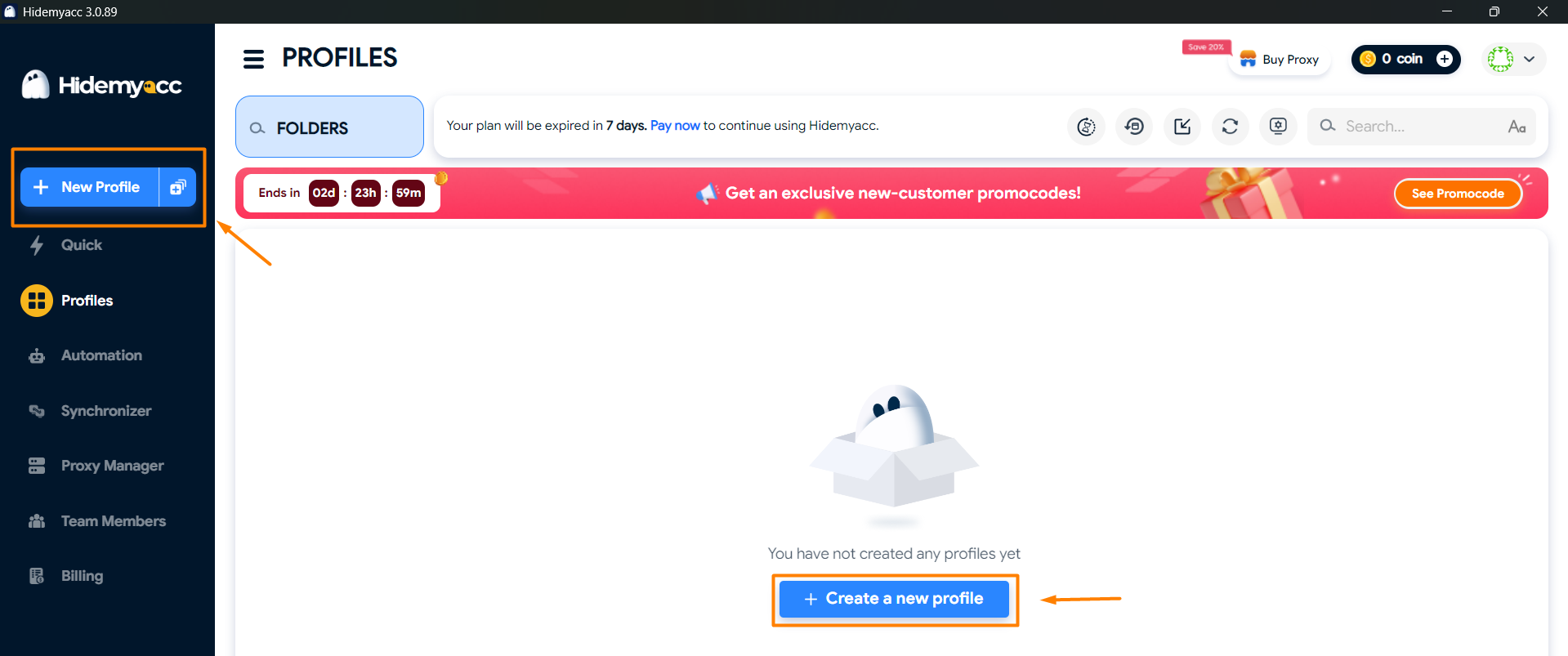
Step 2 — Go to proxy settings
- In the profile creation window, enter a name, for example
MANGOPROXY. - In the left menu, select the Proxy section.
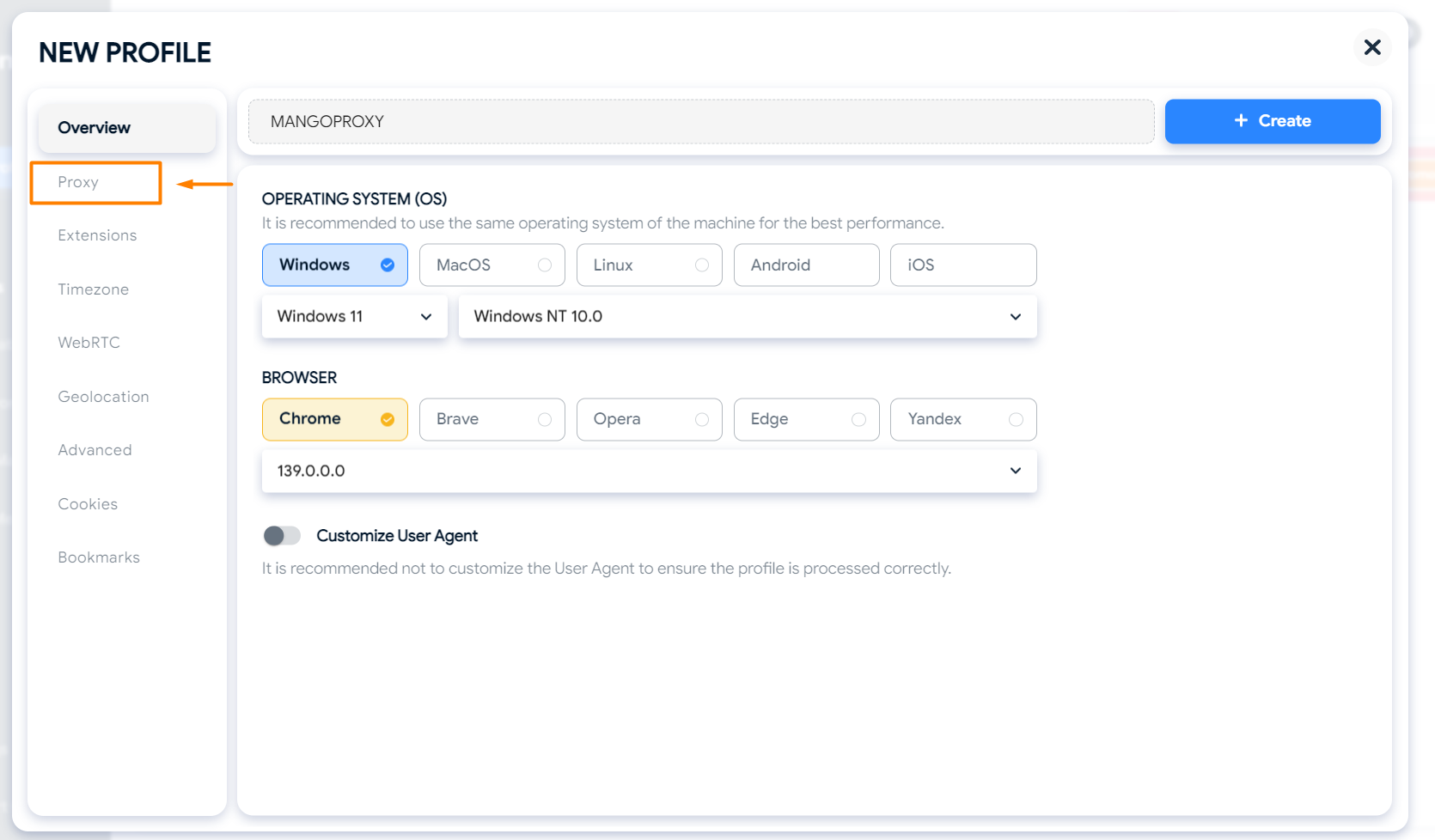
Step 3 — Enter proxy data
- In the Proxy Information block, choose Your Proxy.
- In Connection type, specify the protocol (
SOCKS5,HTTPorHTTPS) — use the one indicated in your Mango Proxy data. - Fill in the fields:
- IP address/Host —
p2.mangoproxy.com - Port — for example,
2333 - Username — your login from Mango Proxy
- Password — your password from Mango Proxy
- IP address/Host —
- Click Check Proxy — if the check is successful, the IP and country will be displayed.
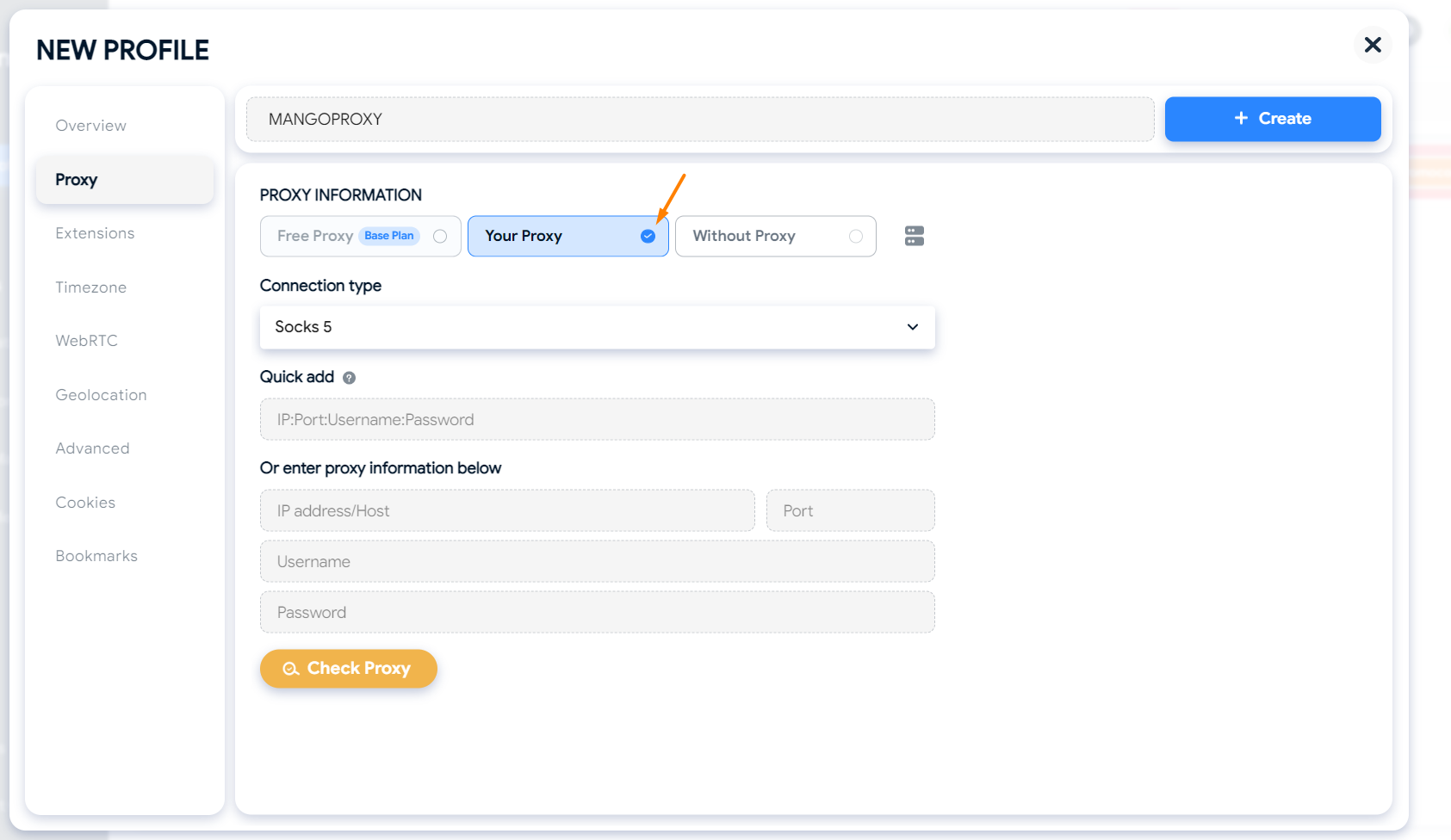
Step 4 — Saving the profile
- After successful verification, click Create.
- The new profile will appear in the list, and you can launch a session through the proxy.