System proxy setup on macOS
First, obtain the connection parameters:
Getting started → Proxy setup
Theory: HTTP/HTTPS, SOCKS5.
Important
- The proxy is configured for a specific network service (Wi‑Fi/Ethernet). If you have multiple networks, configure each profile.
- Most browsers (Chrome, Edge, Opera, Yandex) take their proxy settings from macOS. Firefox may use its own (see Firefox).
Graphical setup (System Settings)
- 🍎 → System Settings → Network.
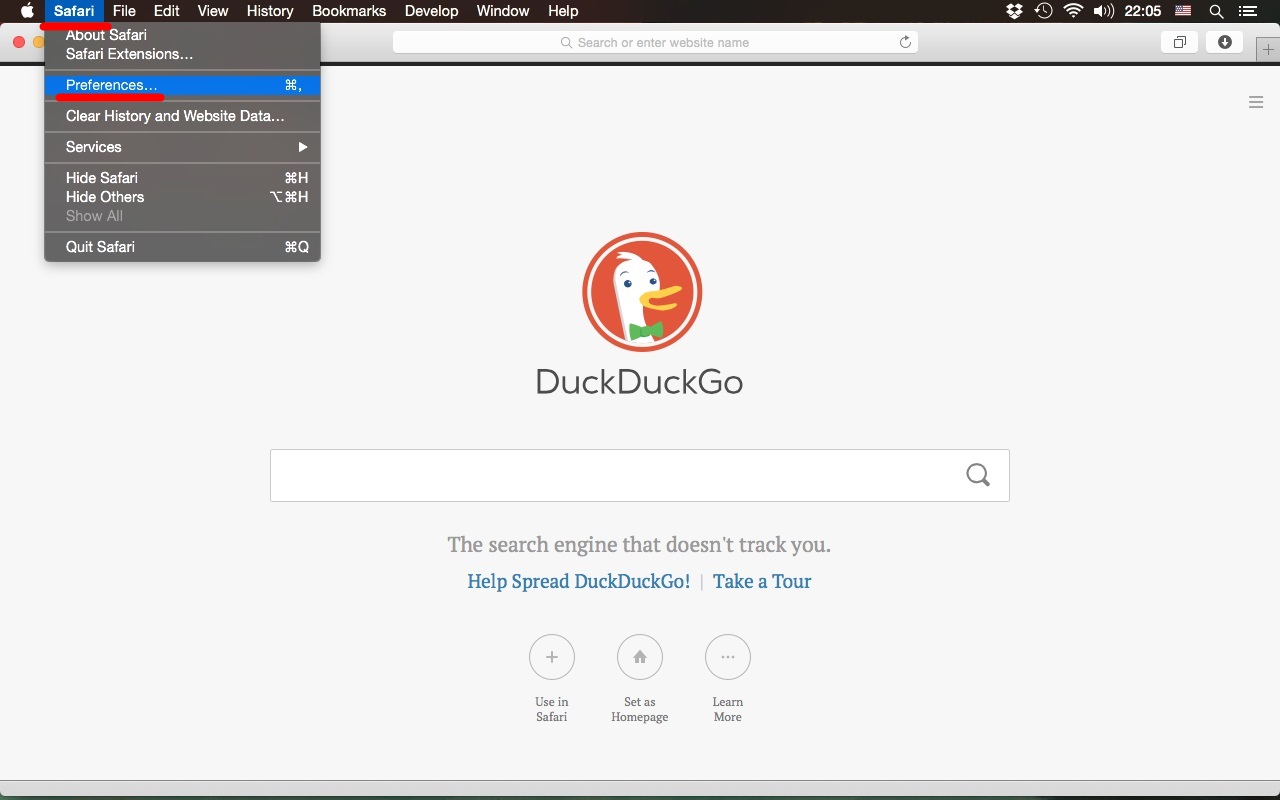
- Select the active connection (Wi‑Fi or Ethernet) → Details (or Advanced in older versions).
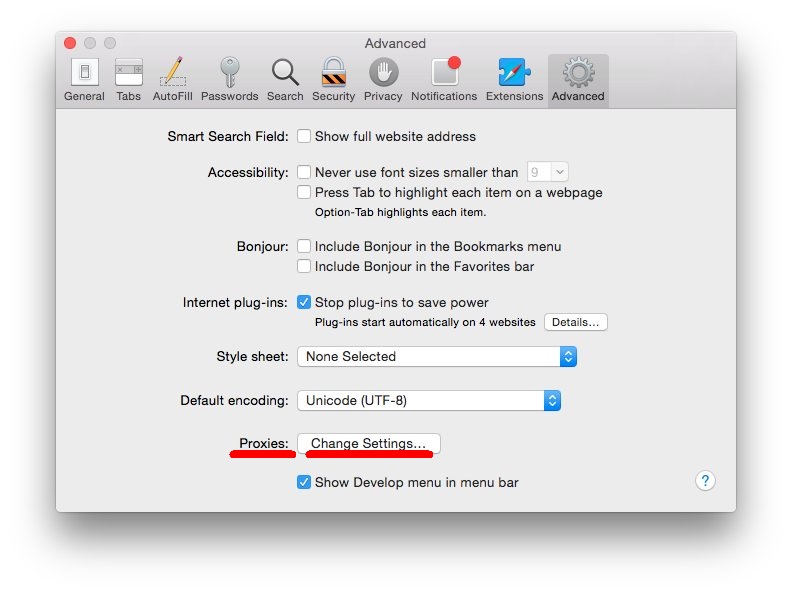
- Open the Proxies tab.
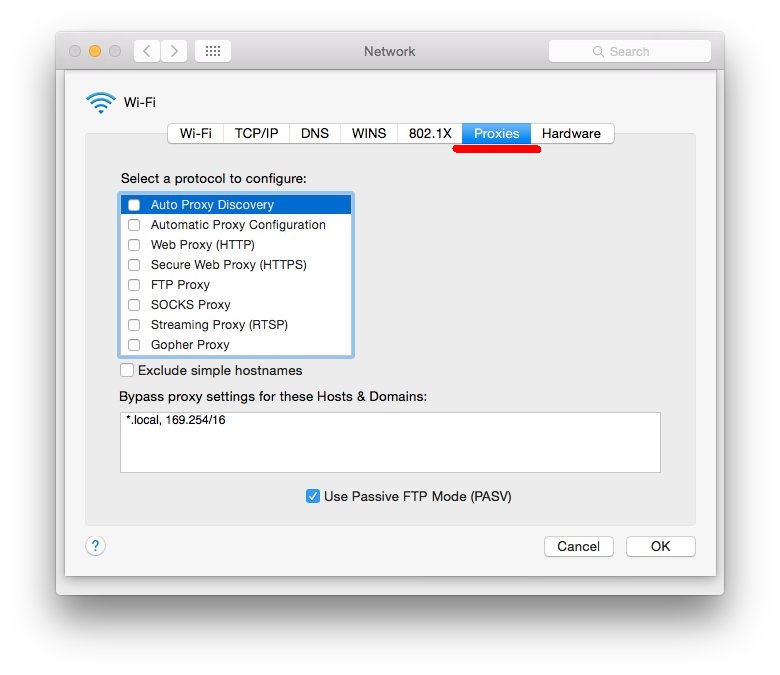
- Enable the desired items:
- Web Proxy (HTTP) / Secure Web Proxy (HTTPS).
- SOCKS Proxy (for SOCKS5 select SOCKS and specify the port).
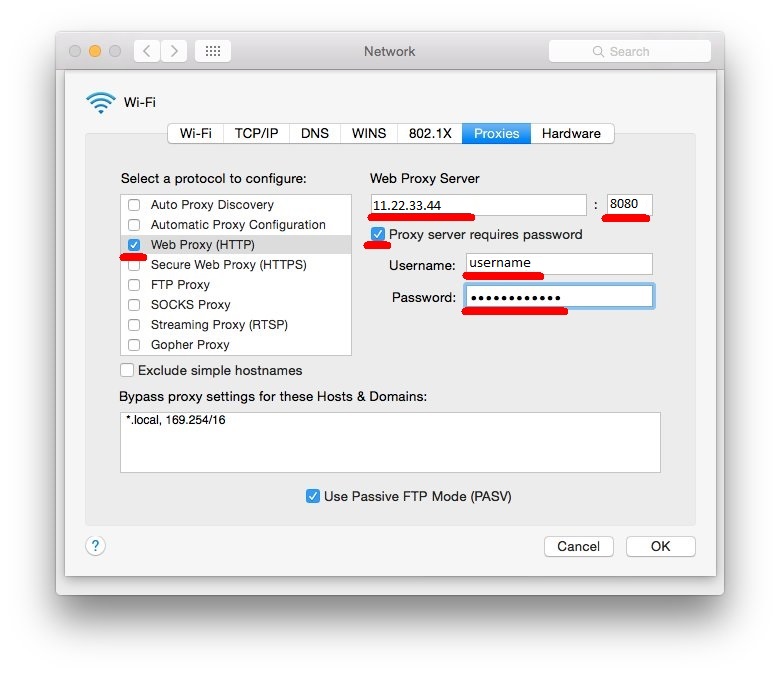
- Enter:
- Server:
p2.mangoproxy.com - Port:
2333
- Server:
- If necessary, enable authentication (login/password).
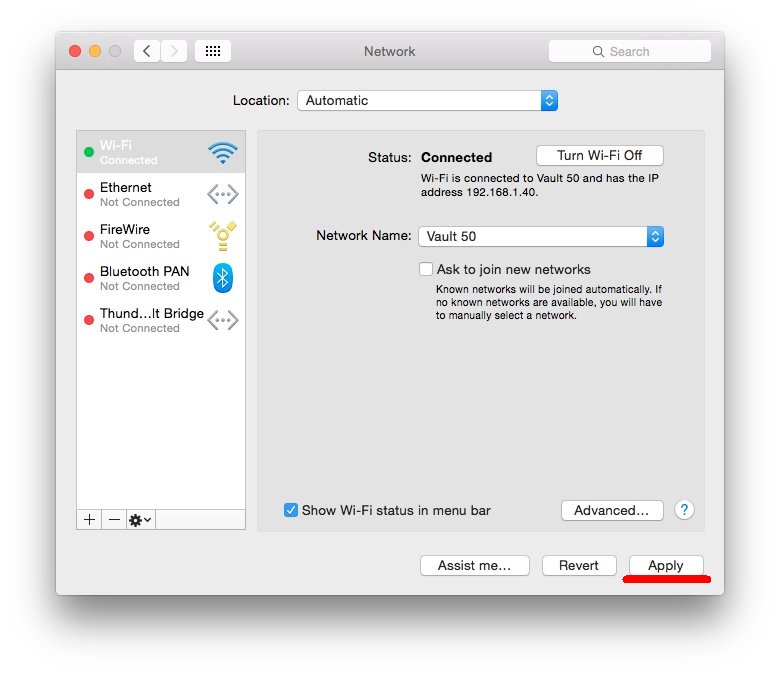
- Click OK → Apply.
Exceptions (Bypass): add localhost, 127.0.0.1 and any internal domains that should work without the proxy.
Automatic configuration (PAC/WPAD)
If you have a PAC file URL for Mango Proxy or in your corporate network:
- On the Proxies tab enable Automatic Proxy Configuration.
- Enter the PAC URL and save.
Command line (for automation)
List network services:
networksetup -listallnetworkservices
Examples (replace Wi-Fi with the name of your service):
# HTTP
networksetup -setwebproxy "Wi-Fi" p2.mangoproxy.com 2333
networksetup -setwebproxystate "Wi-Fi" on
# HTTPS
networksetup -setsecurewebproxy "Wi-Fi" p2.mangoproxy.com 2333
networksetup -setsecurewebproxystate "Wi-Fi" on
# SOCKS
networksetup -setsocksfirewallproxy "Wi-Fi" p2.mangoproxy.com 2333
networksetup -setsocksfirewallproxystate "Wi-Fi" on
# Exceptions
networksetup -setproxybypassdomains "Wi-Fi" "localhost" "127.0.0.1"
Reset:
networksetup -setwebproxystate "Wi-Fi" off
networksetup -setsecurewebproxystate "Wi-Fi" off
networksetup -setsocksfirewallproxystate "Wi-Fi" off
Checking
Open an IP checker in your browser.
From the command line:
curl -s https://api.ipify.org